Boost CRM with WhatsApp API integration
WhatsApp is a widely used messaging platform, and integrating it into your CRM or workflow can significantly improve customer communication, lead nurturing, and engagement. Businesses can utilize the WhatsApp API to send automated messages, respond to inquiries, and streamline customer service operations directly from their existing tools.
In this blog, we’ll walk you through the step-by-step process of integrating WhatsApp API into your existing CRM or workflow, enabling you to optimize your communication channels with minimal effort.
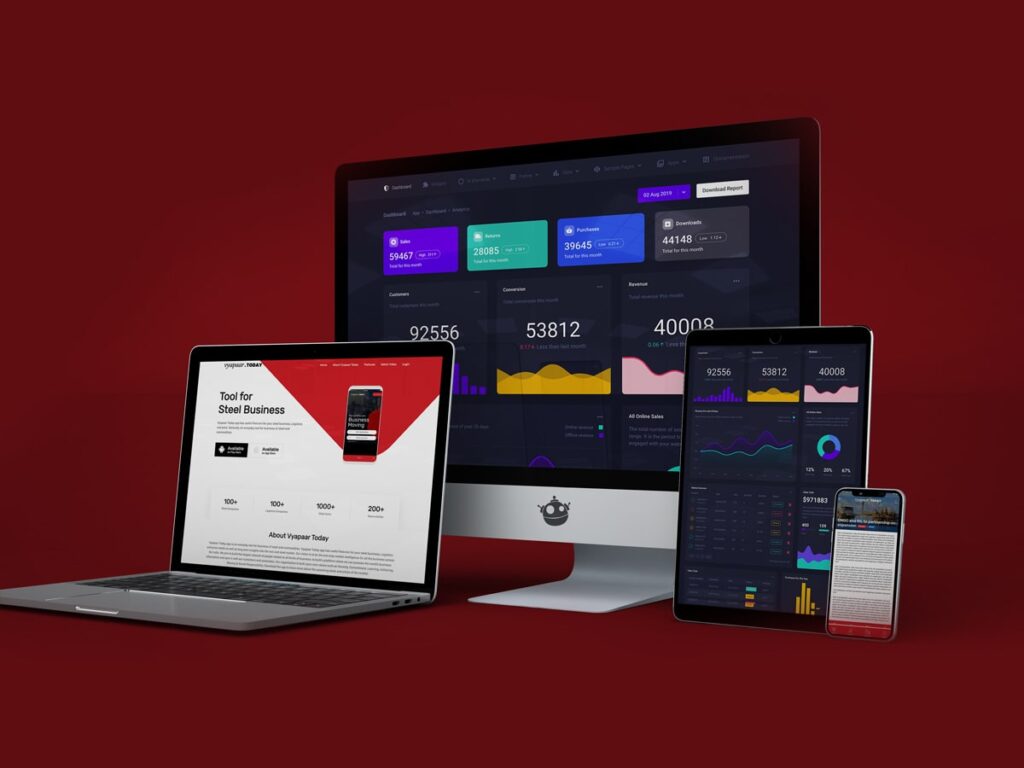
1. Why Integrate WhatsApp into Your CRM?
Integrating WhatsApp into your CRM or workflow enhances customer experience by allowing instant, real-time communication. Here are a few benefits:
- Faster Response Time: Reply to customer queries or send updates quickly through WhatsApp.
- Automation: Send personalized messages or reminders without manual intervention.
- Omnichannel Communication: Combine WhatsApp with email, SMS, and other channels to maintain communication consistency across platforms.
- Improved Customer Engagement: WhatsApp allows for interactive communication, which can help nurture leads, close sales, and improve retention.
2. Understanding the WhatsApp Business API
The WhatsApp Business API is designed for medium to large businesses to communicate with customers at scale. It allows businesses to:
- Send automated transactional messages (e.g., order confirmations, delivery notifications).
- Handle customer service inquiries through chatbots or agents.
- Automate marketing campaigns and lead follow-ups.
The API does not offer a front-end interface like the WhatsApp mobile app but instead integrates with your CRM or messaging platform.
3. Prerequisites for Integration
Before integrating WhatsApp API into your CRM or workflow, you will need the following:
- WhatsApp Business Account: You need to register for a WhatsApp Business account to access the API.
- Business Phone Number: A verified business phone number for the WhatsApp Business API.
- API Hosting: WhatsApp requires that the API is hosted on a cloud server or on-premises. Third-party providers like Twilio or MessageBird offer hosting solutions.
- CRM Platform: Ensure your CRM supports API integrations or use middleware like Zapier or Integromat to bridge the gap.
4. Step-by-Step Guide to Integration
Step 1: Register for WhatsApp Business API
Begin by applying for the WhatsApp Business API. You can do this through WhatsApp partners like Twilio, MessageBird, or directly through Facebook’s business platform. Once approved, you will receive access to the WhatsApp Business API sandbox.
Step 2: Choose a CRM or Middleware
If your CRM natively supports API integration, such as HubSpot, Salesforce, or Zoho CRM, you can connect directly to WhatsApp. Alternatively, use middleware like Zapier or Integromat to bridge your CRM with the WhatsApp API.
Step 3: Set Up WhatsApp API Client
Install and configure the WhatsApp API client on a cloud server or use a third-party provider like Twilio. This involves creating an API client that handles requests to and from WhatsApp.
docker run -d --name whatsapp-api \
-e WHATSAPP_ACCOUNT_ID=<your-account-id> \
-e WHATSAPP_AUTH_TOKEN=<your-auth-token> \
twilio/whatsapp-api-clientReplace <your-account-id> and <your-auth-token> with your actual credentials.
Step 4: Generate API Credentials and Keys
In the dashboard provided by your WhatsApp API provider, generate the necessary API keys and credentials. These will be used to authenticate your CRM with the WhatsApp API.
Step 5: Connect API to Your CRM or Workflow
Use your CRM’s API integration feature or middleware to connect WhatsApp. Here’s an example of how you can use the Twilio WhatsApp API to send a message directly from your CRM:
<?php
require 'vendor/autoload.php';
use Twilio\Rest\Client;
$sid = 'your_twilio_sid';
$token = 'your_twilio_auth_token';
$client = new Client($sid, $token);
$message = $client->messages->create(
"whatsapp:+1234567890", // WhatsApp number
array(
'from' => "whatsapp:+14155238886", // Your Twilio WhatsApp number
'body' => "Hello! Your CRM task has been updated!"
)
);
echo "Message sent: " . $message->sid;This example shows how to send a message when a CRM task is updated or completed.
5. Best Practices for Using WhatsApp in Workflows
To maximize the effectiveness of your WhatsApp integration, keep these best practices in mind:
- Respect Privacy: Ensure that you have customer consent before messaging via WhatsApp. Abide by all applicable data protection laws, such as GDPR.
- Limit Message Frequency: Avoid overwhelming customers with too many messages. Focus on relevant updates and actionable content.
- Use Automation Wisely: Use automated messaging for repetitive tasks like order updates or appointment reminders, but allow for human intervention when necessary.
- Personalize Communication: Whenever possible, personalize messages to create a more engaging customer experience.
- Test Thoroughly: Test your API integration thoroughly before going live to ensure messages are sent correctly and workflows operate smoothly.
6. Conclusion
Integrating WhatsApp API into your existing CRM or workflow can significantly improve communication efficiency and customer engagement. With the power of automated messaging, you can provide instant support, send timely notifications, and streamline interactions across channels. Follow the steps outlined above, and you’ll be well on your way to leveraging WhatsApp as part of your customer communication strategy.

Ready to implement or upgrade existing CRM solution?
Get in touch with our expert to create personalized CRM or upgrade existing solution. Use SalesAnalytika platform to create unlimited leads, sync and integrate. Get free trial for one month for free to see if our CRM make any change!





